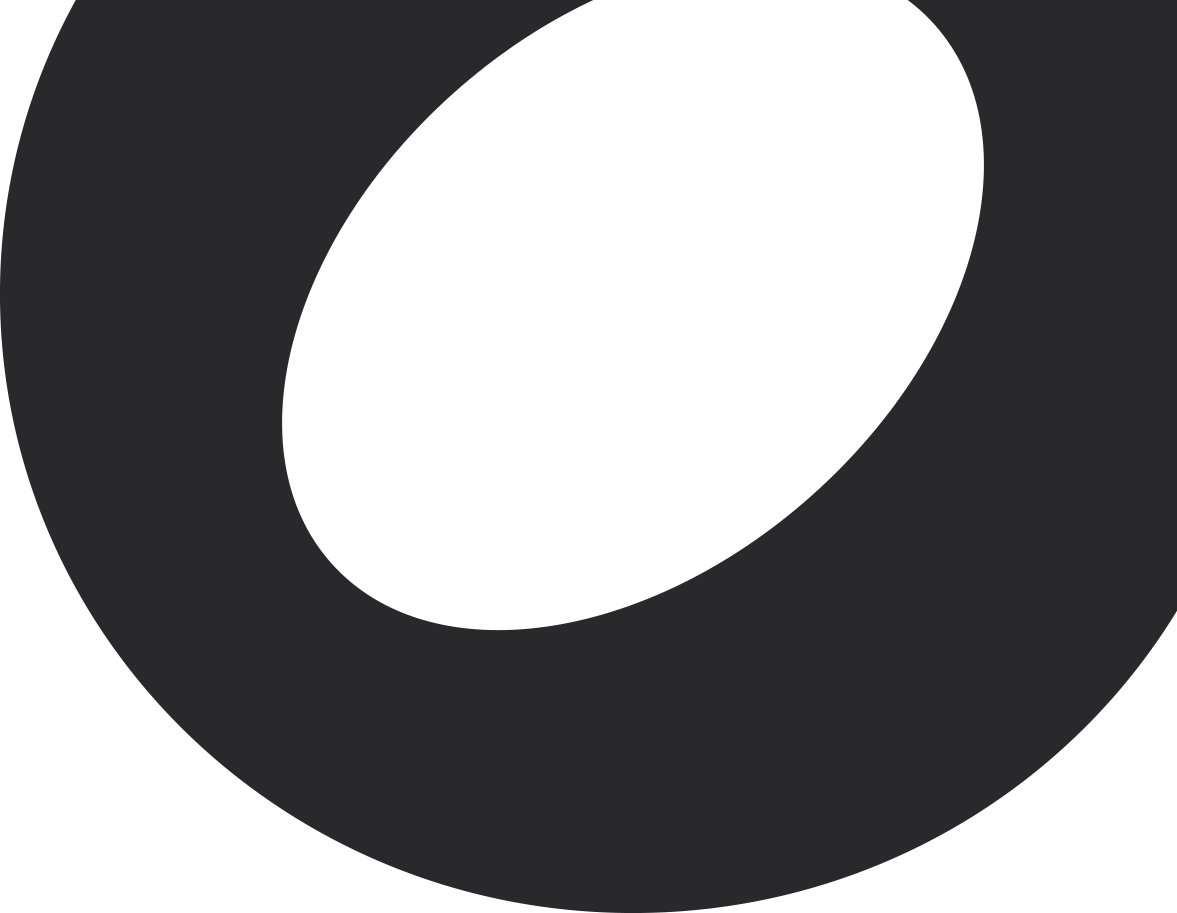OnSong has the ability to view many types of files. While the most popular file types are text-based chord charts and PDF files, you can also view Microsoft Word, Pages, images, and many more. However recent changes in iOS/iPadOS have changed the component that OnSong uses to view these files and in a way that makes annotations and drawings less reliable.
Current versions of OnSong will automatically convert these files to PDF which gives the system an anchor point to place annotations and drawings. If you're experiencing issues with annotations shifting or not attaching, you can change the following settings.
Turn on View Files as PDF
In current versions of OnSong, go into the Utilities Menu in the menubar but tapping on the gear icon, and then go into Settings. Choose App Settings and then Song Viewer. Under the Renderer section you can toggle the View Files as PDF to choose if files are converted to PDFs first.
In OnSong 2020, go into the Utilities Menu in the menubar by tapping on the gear icon. Next, tap on Settings and navigation to Display Settings and then Song Viewer. Locate the Renderer section and ensure that the View Files as PDF switch is enabled. Now when you view your chart, it will automatically be converted to a PDF file.
Extract Text
OnSong works best with text-based chord charts so if your song document can be converted to a text-based file, you'll have more features of OnSong available to you like formatting options, lyrics projection, low light mode, and much more. You can learn more about doing this in our best practices article.