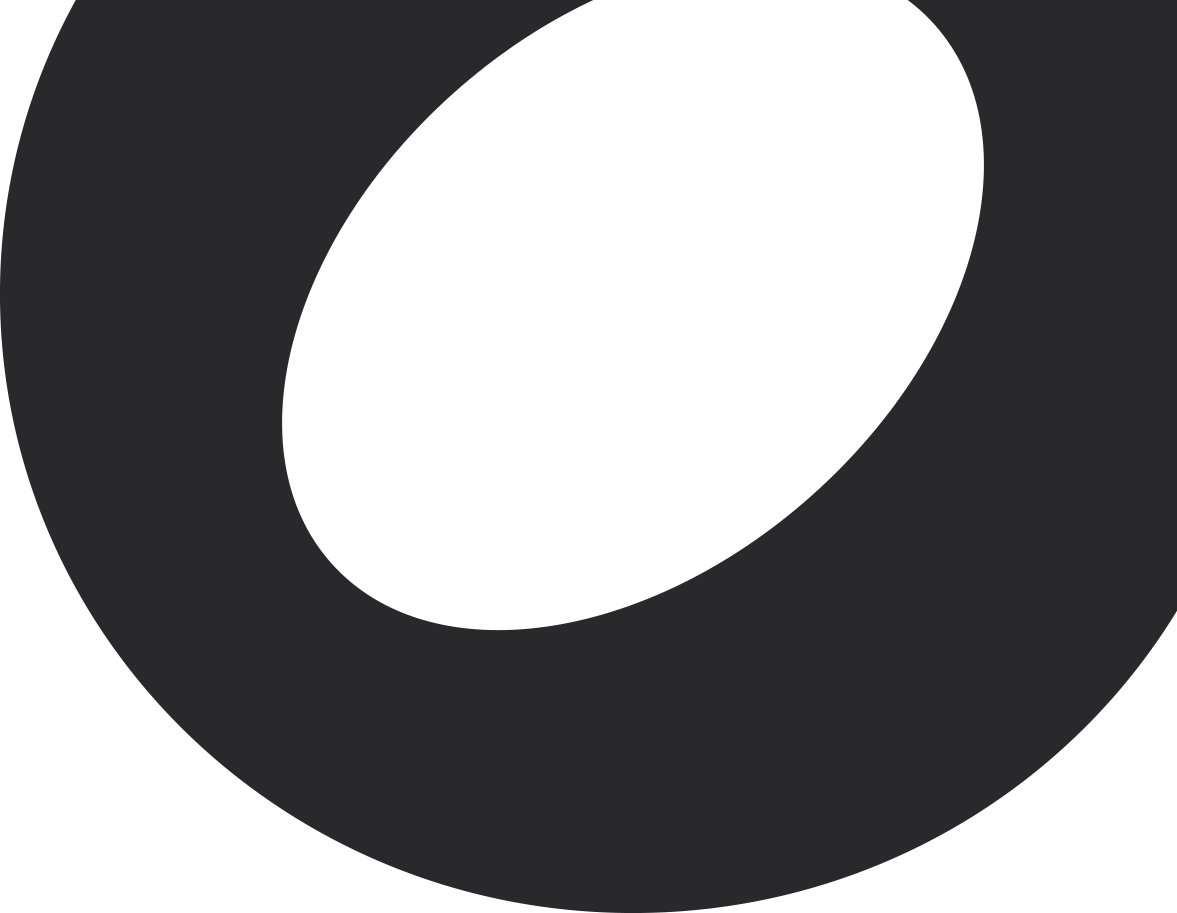The Korg Pa1000 keyboard has a feature that allows it to store song entries in a built-in song book. Each song may contain a title, content, and settings that prepare the keyboard for various voices and sounds. There are two ways that you may want to use OnSong to integrate with the keyboard.
Connecting with MIDI
Integrating with musical instruments typically involves MIDI. MIDI stands for Musical Instrument Digital Interface. This has evolved over the years, but is most commonly seen as a circular, 5-pin port on the back of instruments or effects processors. The Korg Pa1000 has two USB connections at the rear of the device that may be used to connect MIDI devices. If you are planning to use a USB cable to connect to your iOS/iPadOS device, you'll need a standard USB printer cable and a USB Camera Connection Kit available from Apple. Connect the squarish six-sided end into the device port of the Korg Pa1000 and then rectangular end into the USB Camera Connection Kit which is connected to your device. Please note that you'll need the proper Camera Connection Kit for either Lightning or USB-C ports for your device.
Another way to connect your Korg Pa1000 via MIDI to your device is using the 5-pin DIN connectors labels as MIDI IN and MIDI OUT on the back of the keyboard. While you could use wires for this endeavor, we'd recommend going wireless instead with a Bluetooth MIDI adapter. This will allow the MIDI signals to flow between the keyboard and your device and free your port for other uses.
You can ensure that you are connected by opening the Utilities Menu in OnSong by tapping on the gear icon and choosing Settings and then MIDI Settings. The Bluetooth adapter or keyboard should then appear in the Sources and Destinations sections of the app.
Changing Songs in the Korg Pa1000 using OnSong
Probably the most common what to integrate with your keyboard is to let OnSong take control. In this case, you'll add your songs to OnSong and then have those songs send a MIDI signal when you load them. This MIDI signal will then load the song in the Korg Pa1000 song book.
To do this, create or import a song into OnSong. If you are using a text-based chord chart, you can tap and hold on the title of the song in the Song Viewer to open the Section Mapping Menu where you can select the MIDI tab. Alternately, or if you are using an imported document, you can open the Song Editor by tapping on the text cursor icon in the Menubar. Tap on the information icon in the Song Editor Menubar to open the Metadata Editor Menu. You can then locate the MIDI Send row near the bottom of that menu.
This will display an empty list and you can add MIDI events to be sent when the song is loaded. Tap on the + button to add a MIDI event with the MIDI Editor. You will need to send an NRPN or Non-Registered Parameter Number to have the keyboard change to the numbered song in the song book. To do this, choose the NRPN event and then fill in the MSB and LSB values.
NRPN allows you to use MSB and LSB values. For the Korg Pa1000, the MSB is the hundreds and thousands of a number, while the LSB is the tens. For instance. You just multiple the value you place in the MSB times 100, and then add the LSB. For instance, to access song #198, you would use an MSB of 1 and an LSB of 98. You can learn more about how the Korg Pa1000 uses MSB/LSB NRPN values in the user manual.
In OnSong, you will want to enter the value "2" is the Parameter MSB and a value of "64" in the Parameter LSB. Tap Done so that it is added to the MIDI Send list. Tap Back and then close the Metadata Editor Menu. The value will be entered into the song text or into the MIDI to be sent when the song is loaded. When you navigate away from the song and then back, the MIDI will be sent which should load the song onto the Korg Pa1000.
Changing Songs in OnSong using the Korg Pa1000
Of course an alternative way that this can work is by loading the song onto the Korg Pa1000 so that OnSong responds. This happens because the keyboard will send out the corresponding NRPN MIDI event that OnSong can respond to instead. To do this, we will perform similar steps as above.
Open the Song Editor by tapping on the text cursor icon in the menubar. Next, tap on the information icon in the Song Editor Menubar to open the Metadata Editor Menu. You can then locate the MIDI Receive row near the bottom of that menu.
This will display an empty list and you can add MIDI events that OnSong will listen for and change to the song. Tap on the + button to add a MIDI event with the MIDI Editor. You will need to listen for an NRPN or Non-Registered Parameter Number sent by the Korg Pa1000 to change to the song. To do this, choose the NRPN event and then fill in the MSB and LSB values.
NRPN allows you to use MSB and LSB values. For the Korg Pa1000, the MSB is the hundreds and thousands of a number, while the LSB is the tens. For instance. You just multiple the value you place in the MSB times 100, and then add the LSB. For instance, to access song #198, you would use an MSB of 1 and an LSB of 98. You can learn more about how the Korg Pa1000 uses MSB/LSB NRPN values in the user manual.
In OnSong, you will want to enter the value "2" is the Parameter MSB and a value of "64" in the Parameter LSB. Tap Done so that it is added to the MIDI Receive list. Tap Back and then close the Metadata Editor Menu. The value will be entered into the song text as a "MIDI-Index". When this NRPN value is sent from the Korg Pa1000, OnSong will switch to that song.
Manually Tagging MIDI
The Metadata Editor Menu simply modifies the metadata tags of the song content loaded into the Song Editor. You can also manually make these entries by typing them in. To do this, enter the values in the first second of the song before any blank lines. Metadata tags start with the tag, followed by a colon, and then the value of the tag. We will use the "MIDI" tag for sending MIDI events, and the "MIDI-Index" tag for listening for MIDI events to switch to the song. You can learn more about metadata tags you can use in the OnSong file format documentation.